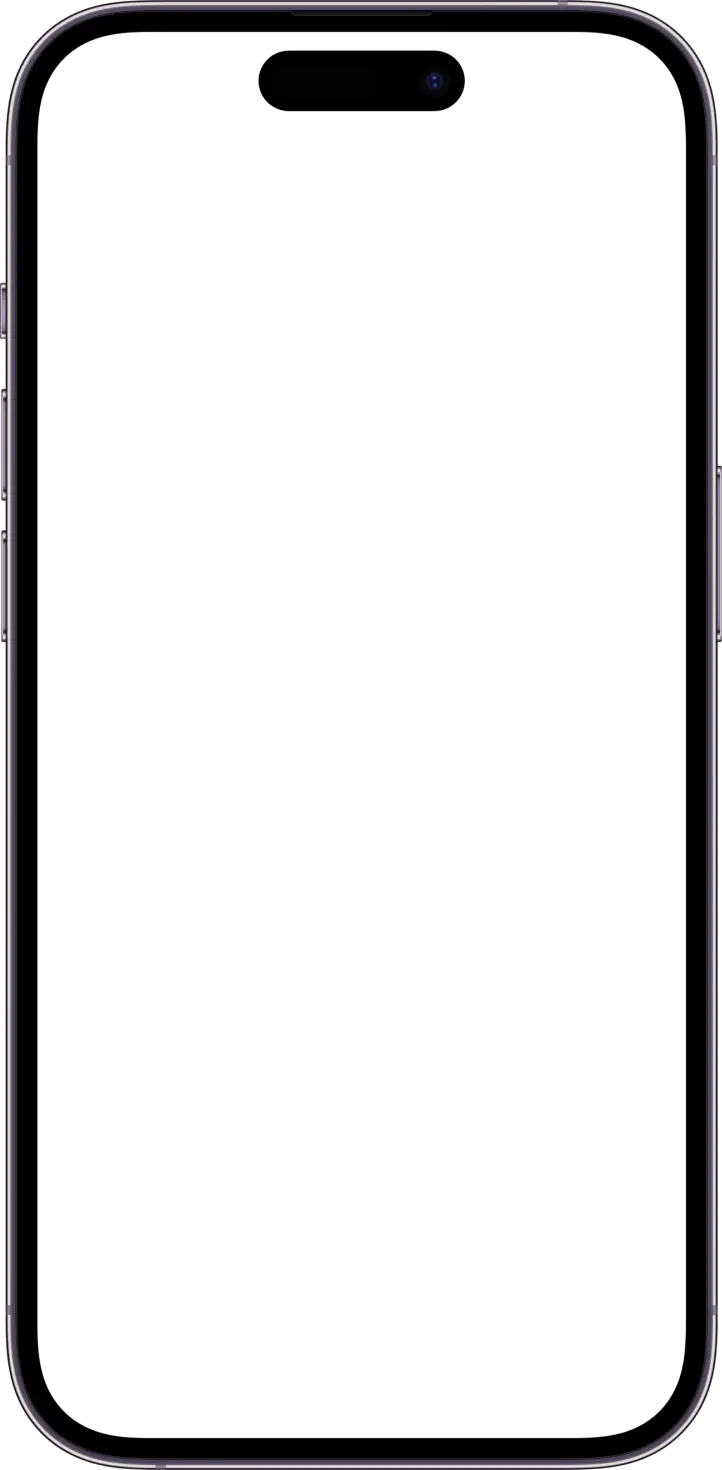If you want more control over who can view your content on Online Stage, you can easily switch your profile from public to private. Here's how to do it:
Step-by-Step Guide
Log in to your account.
Go to your Profile page.
Click on the Settings tab.
Go to your Profile section.
Locate the "Private Profile" toggle.
Switch the toggle to ON.
Once activated, your profile will be set to private.
What Changes When Your Profile Is Private?
Your content will no longer be visible to the public. This includes:
Clips
Products
OnService posts
Events
The only public activity that will remain visible are the comments you leave on public posts.
Managing Follow Requests
With a private profile, new users must send you a follow request to access your content. You can accept or decline requests from the notification bell icon located on your Profile Page.
Take control of your visibility on Online Stage and decide who can access your creative world.